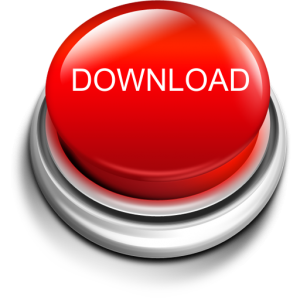ELITE DANGEROUS
Elite Dangerous is a Massively Multiplayer Online game set among spaceships of a distant future. Talking about the Frontier Developments simulator is very complex. This is because, in addition to being a gaming game with Steam’s terms, in Early Access, although Steam is not, it has a live, complex and stratified gameplay, and despite ongoing upgrades, it’s completely playable. It is the Simulator with both capital letters and for that reason we decided to put it into the gaming platform of the Angry Ducks Clan, thinking of offering our gamers a game that could meet their high expectations.

Elite Dangerous is not only the name of the game, but also the maximum degree to which it is possible to reach and since the game does not have a real end, a player has reached “endgame” becoming Elite as a fighter, conveyor or explorer . Each of these can be leveled by accepting missions that require a load from A to B, or they will ask to kill a certain person or vice versa, rescue missions. In commission, there is a reward that varies depending on the system’s economy, the faction that has accepted the mission and the danger.
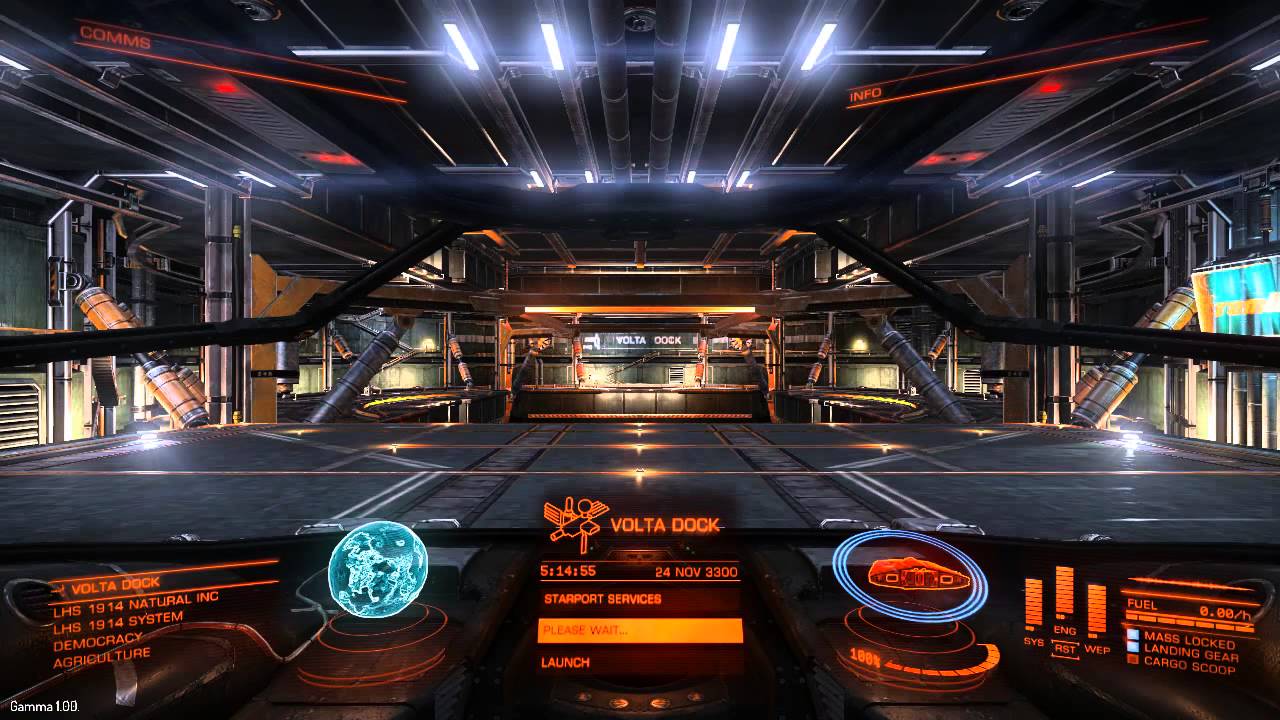
Sometimes we have to get our hands dirty and destroy an outpost on a planet – assuming that you have the Horizons pass, without that, everything related to the planets is as if there was not – and, according to the situation, we will be looking for perhaps in that system the outpost is part of a group of people who have some authority with the police. Landing on a planet is complex, you have to observe an indicator that appears on the on-board computer, stay at a mean speed, not too fast but not fly, try not to hit as the planet’s severity is likely to collide.

Once you meet these conditions you will land. A tip though, is to check before each landing on a planet, its board, and see its gravity through the system map. It will not be nice to find yourself without being prepared with a planet with a very heavy gravity that will have enough impact just mentioned so that you can crush the ship.

Even the landing and approaching of a station, which is planetary or orbital, requires rules: first it is necessary to request it, then proceed with the extraction of the landing feet, about to land on the computer on board through the game interface, where the ship’s hologram will appear under the landing platform.

Accuracy with WASD, R and F, Q and E so we will be completely moored. Alternatively, you can install the Autodock module on the ship from the station menu. In this way, you will be drawn safely, allowing you to go to the autopilot and enjoy a bit of relaxation on the notes of the mythical Johann Strauss inviting an old Odyssey into space.
When we get a certain amount of money, we can afford a ship other than the one with which it starts, each with its characteristics and its physics. There is a remarkable variety, independent ships and ships created on behalf of the Federation or the Empire. Small, medium or large ships, each one is for certain types of purposes, everything depends on what you want to do. Generally, those who want to hunt down sizes use small or large ships for greater mobility or the ability to be armed to their teeth.
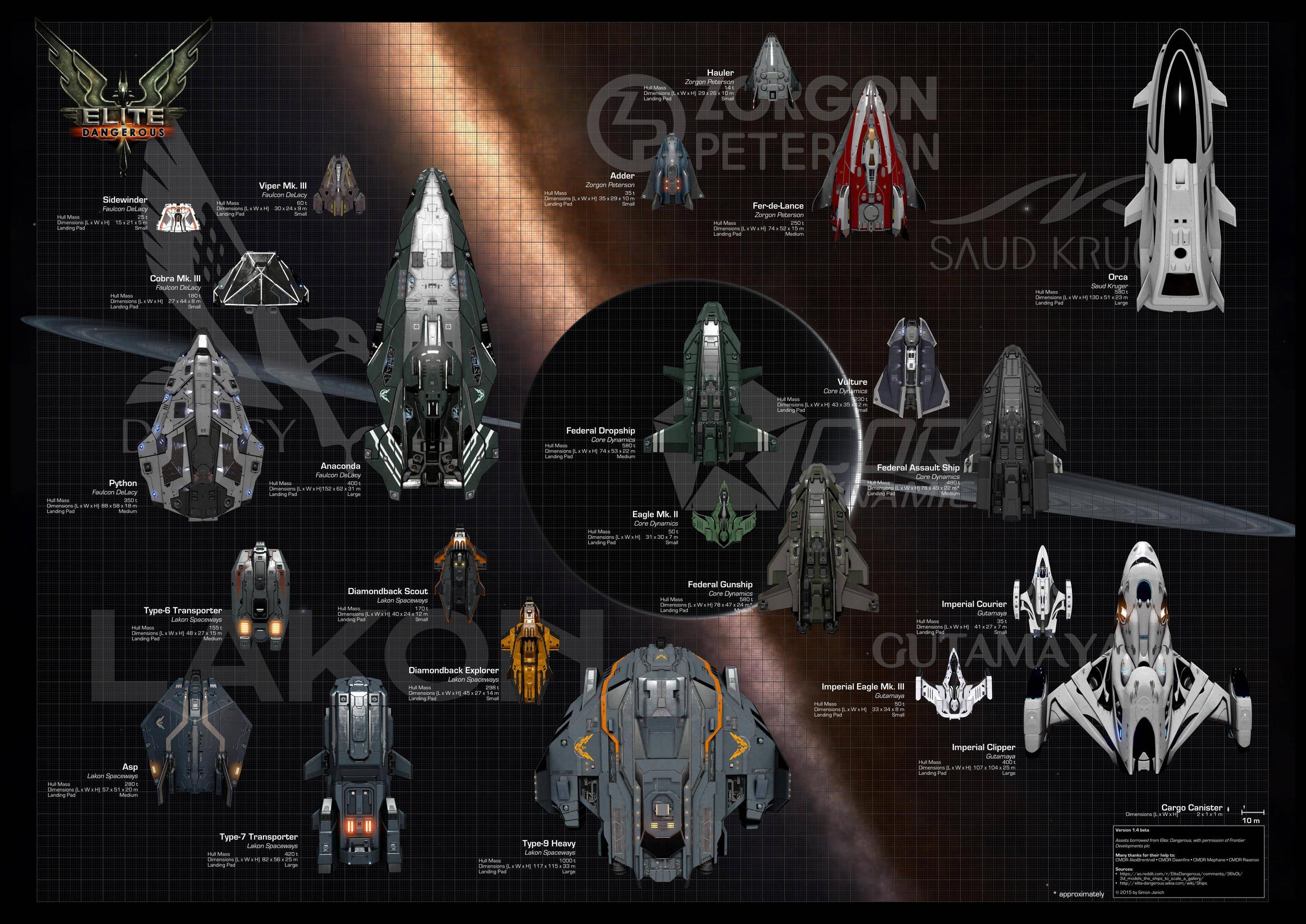
Those who want to explore even medium-sized vessels can be fine, the famous ASPX can fit everything, the “Fuel Scoop” to get “gasoline” from the stars that allow it, and a good module that allows large hysterals from a system other. There are different types of stars, the same ones that exist in reality, from white to yellow giants, not to mention black holes. From those no, you will not extract any fuel, they will extract you. Too bad that in the game is not really so.

In the latest updates in Elite Dangerous they even introduced real cruise ships with which to carry passengers for the galaxy, thus obtaining credits for space exploration and for bringing a person to destination. The credits obtained from the scanner are obtained through the scanner, if the item in question has never been discovered by someone you will get extra credits, otherwise the compensation is always little.
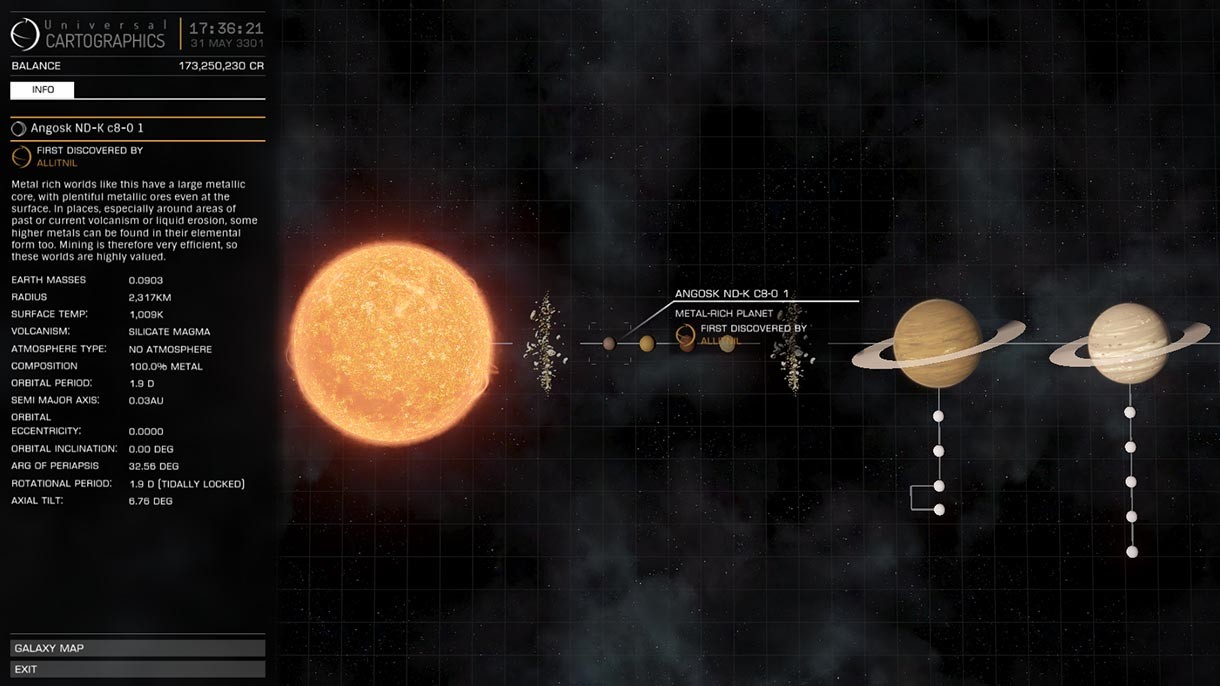
However, if a destination is far away, the jumps to do will be several, so exploration data will always get you to sell. A great step is to modify the vessel at our disposal at the space stations that allow it, adding more space to the ship’s hold, or putting a better laser shot gun than the standard one.
If you want, there are also engineers who can power ship components without the need to change them, thus adding a touch to the standard components. It happened that a laser from red became green … Or other colors. All in one station as long as they are physically located where it is at that time.

Considering that Elite Dangerous is also an MMo, so if you choose to play in Open – the main menu can choose whether to play in Solo, Open or in a private group. Anyway, if you want to be able to play on the same ship with the Crew function, we invite a friend on our ship and this will be able to control the weapons directly instead of having to do all of us as it usually happens when you are alone. We could do the same on his ship, since the game allows the ship to fly only to the owner of this ship.
COCKPIT INTERFACE
Surely the interface with the on-board computer is the essential part of the game. From here you can control all the many functions of your spaceship.
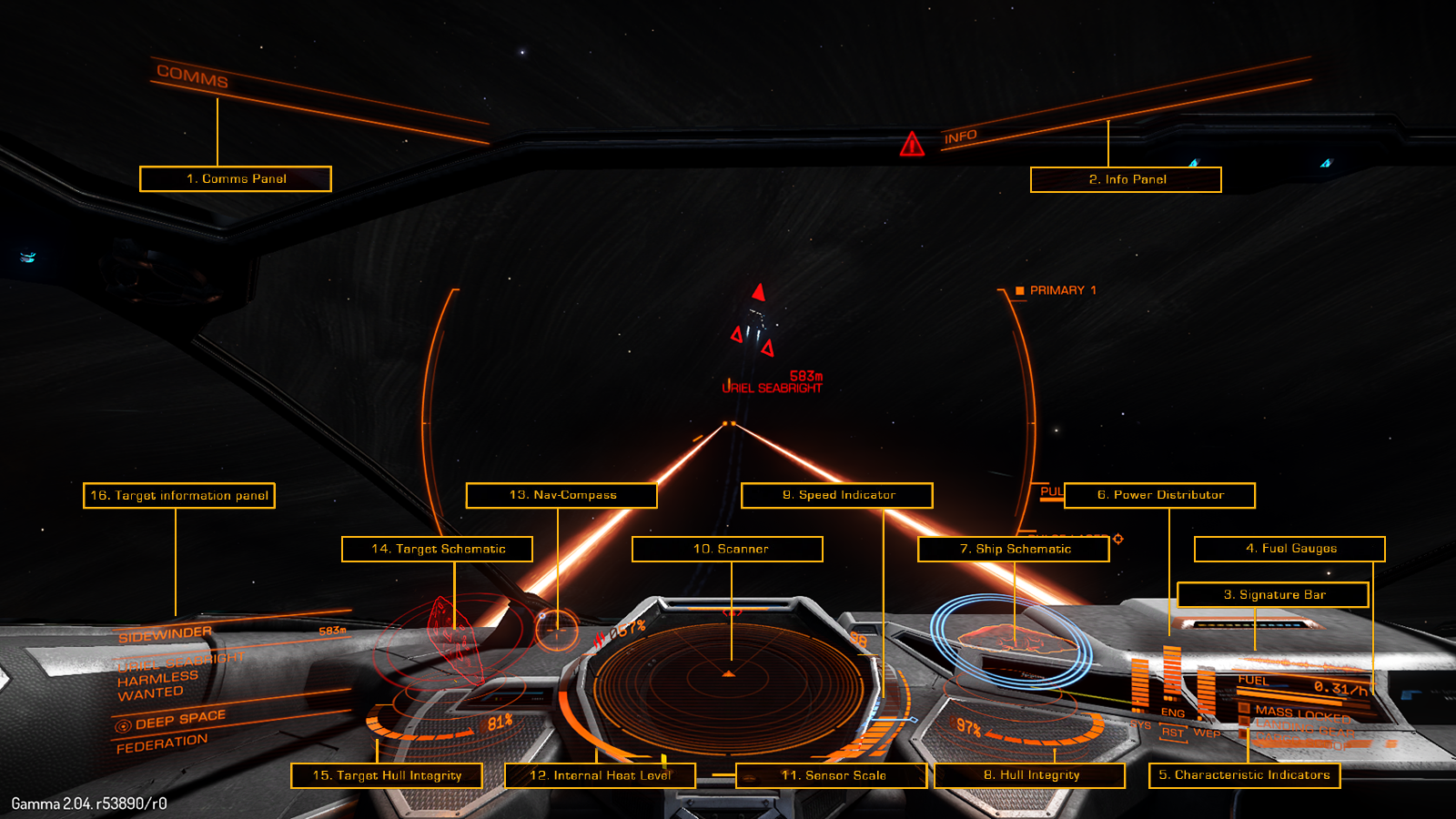
For details, we recommend that you read the Elite Dangerous Players Guide that you can find in the download section of the Technical page, below we summarize the main functions of the interface menu:
1 – LEFT PANEL

2 – RIGHT PANEL
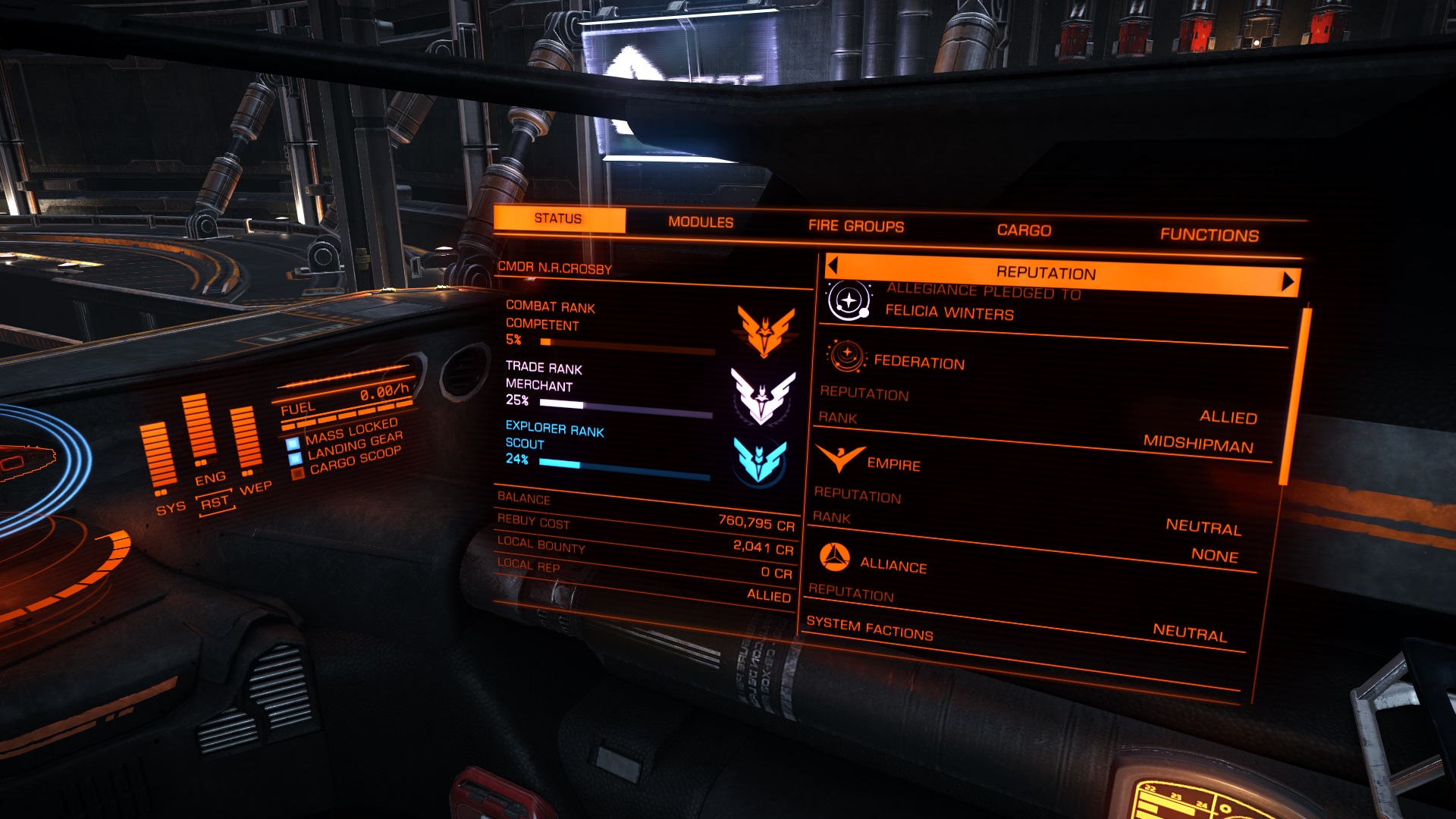
3 – SIGNAL COMMUNICATION INDICATOR
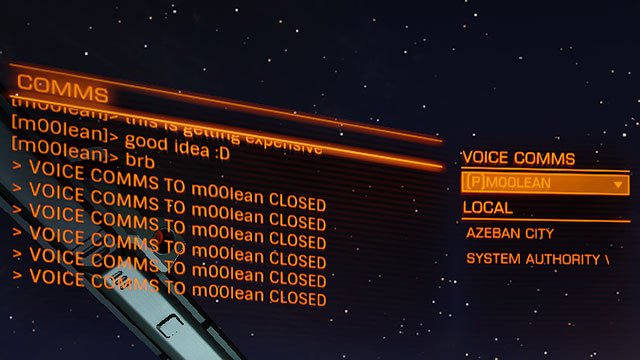
Communications from other ships and structures will be displayed here in the left pane. You can use the Communications Panel to send messages and start a communication link with other players. This will also highlight notification messages on the status of the ship, other ships and criminal activities
4 – FUEL LEVEL

Your fuel reserves are displayed here. The fuel of your ships is stored in two tanks. The segmented bar represents the fuel capacity in your ship’s main tank. This fuel is used to make jumps in hyperspace.
5 – MODE INSERTED INDICATOR
These three indicators provide immediate feedback for possible vessel settings.
- When the bulb indicator is on, your ship is close to a stellar body or to a large structure – you will not be able to engage in super cruise or hyperspace jumping until you leave the source of the block mass.
- When the landing gear indicator is lit, your ship has opened the landing gear: Your ship’s maximum speed will be self-restrained for safety reasons
- When the cargo charger indicator is on, your ship has opened its cargo hatch. Again in this case your speed will be self-limited for safety reasons.
6 – ENERGY INDICATORS
This graph represents the amount of energy currently available in the capacitors of your ship, and the ratio to which power is distributed to them by the ship’s power plant. This is represented by a number of “notches” under each bar. Most points have a bar, faster is filled. There are three “capacitors” within the energy distribution system, and you can choose which subsystems to prioritize:
- SYS: Shows how much energy is available to reload shields and defensive power modules. In addition, more notches assigned, more power will have deflection shields.
- ITA: Displays the amount of energy available to start the emergency boost. In addition, more check marks, more maneuverable and faster will become your ship.
- WEP: Shows how much energy is available to cool weapon systems. No more checkpoints, faster weapon systems will cool down
7 – SHIP SCHEMATIC

This chart shows a defensive scheme of your ship. When your ship is attacked, an attack marker will briefly be displayed indicating the shot position. The present strength of your shield is represented by three concentric rings surrounding the schematic pattern. As the shields weaken, the rings vanish. When the strength of the shields is reduced to zero, your shields drain and can be reformed after a short period of energy buildup. Concentric rings change to show a timer bar that fills when your shields reform.
8 – HULL INTEGRITY
The integrity of your ship’s hull is represented by a bar and a percentage value displayed under the defensive scheme. Your ship will be destroyed if the integrity of the hull is reduced to zero. The integrity of the hull does not automatically recharge but needs to be repaired.
9 – SPEED INDICATOR

This chart shows a number of details on your ship’s speed. The large segmented bar shows your current speed. Right on your right is your accelerator. The pin on this bar represents your current acceleration setting, the bar size represents the acceleration range, based on the number of “notches” assigned to the ENG capacitor, the size of your ship, and the power of your engines. To the right of the speed bar there is a “sweet spot” indicator shown in blue. When your ship’s speed is within this range it will have the best maneuverability and the tightest turn.
10 – SCANNER
It shows the volume of space around your ship, which is represented as the small triangle at the center of the disk. The scanner detects the contacts based on their thermal traces – the stronger the trace, the farther it can be detected. The contacts detected by the sensors of your ship are highlighted on the disk; a contact to your right will appear to the right of the disc over the triangle representing your ship is in front of you, a contact at the front will appear on the front of the disc. A triangle highlights the contact on the disk in front of your ship and a vertical line shows how high or low the disk is. In the same way if it is under the disc, a line will go to disk. A square contact indicates that his armaments have not been activated, while a triangular contact indicates he is ready for combat. A cable sign indicates that contact is a human commander, a member of the Federation Pilots group, while a solid color indicator indicates that it is not. Great asteroids are shown as a simple scheme.
- Hostile contacts are colored in red.
- Neutral contacts are orange.
- Allied contacts are colored in green.
- The contacts that represent structures and abnormalities are colored in white.
- A contact blinking in white means that it is currently attacking your ship.
11 – SCANNING LEVEL
This indicator represents the three-dimensional scaling scale. When the marker is at the far left, the scanning radius is minimized. When the marker is on the far right, the scanning radius is at its maximum. A small sensor scale is useful when the contacts are very close. Changing the scan scale is useful in the initial search of targets and then switch to close combat.
12 – SYSTEM TEMPERATURE
This indicator displays the temperature of your ship’s hardware operating systems as a vertical bar and a percentage of value. Because your power station consumes fuel to run on board systems, it generates heat. Activating some functions, such as activating the Frame Shift Drive, generates additional heat. If your ship’s heat level exceeds 100%, your ship will be at risk of damage to operating systems that will stop until their temperature drops to acceptable values.
13 – NAV-COMPASS
This tool displays the position of a target relative to the front of your ship. The moving point represents the goal, the closer you are to the center of the circle, the closer you are to your ship’s front. When the point is empty, the object is behind your ship. The navigation compass appears under specific criteria and points towards:
- A target hyperspace target
- A stellar body targeted within a system
- An assigned docking station
- An escape route when attempting to jump close to a stellar body or escape from the traction of an “interdiction” device
14 – TARGET HULL INTEGRITY

When you attack a ship that can be fully scanned, hull integrity will be displayed here as a bar and a percentage value. This chart shows a chart of the structure or ship you are currently targeting.
15 – TARGET INTEGRITY
This “notch” slider indicates the percentage of integrity of the attached target
16 – TARGET INFORMATIVE PANEL
This multifunction panel displays various information about the hooked lens. It shows its name, its origin planet, the type of government and the main type of raw material market in its system.